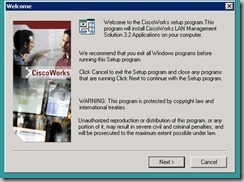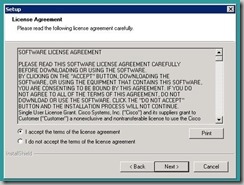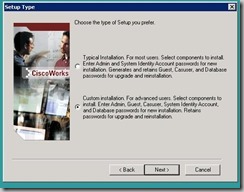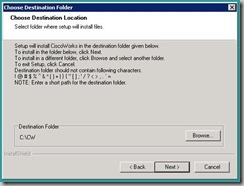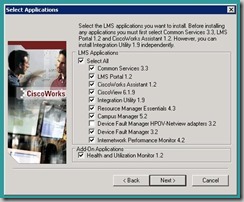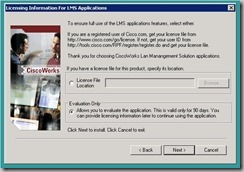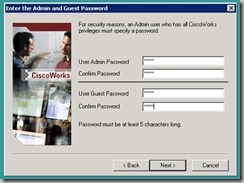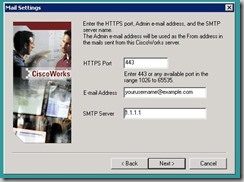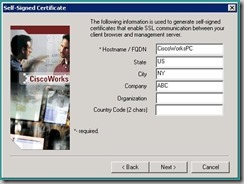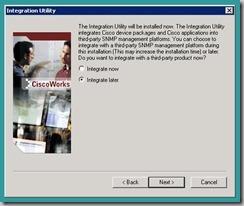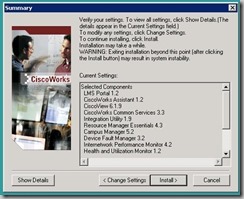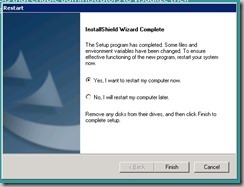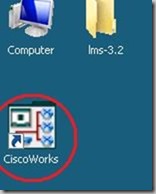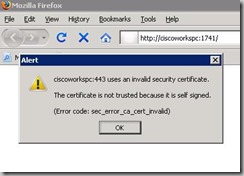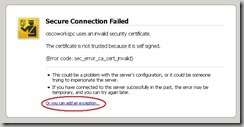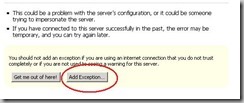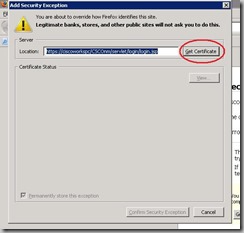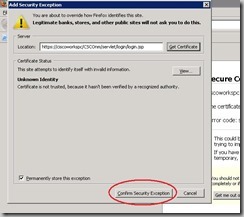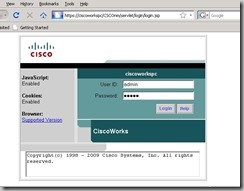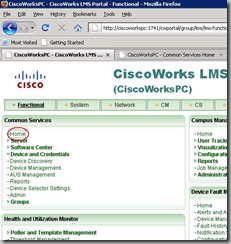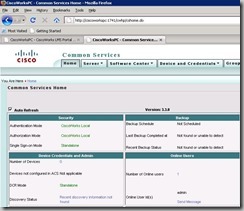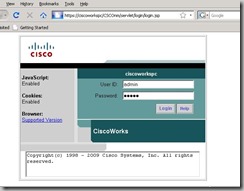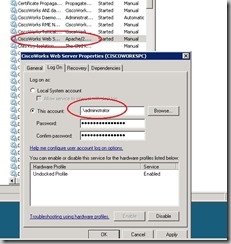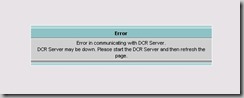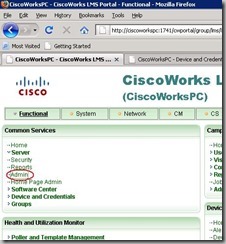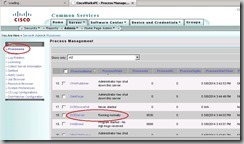First get your copy of ciscoworks 3.2 from-
Before installing
- Set computer name
- Set IP addresses and make sure Interface is UP !
- Check that you can ping your computer name
- Make sure that your computer name resolved to your Interface IP (Not 127.0.0.1),
If you change it later you will have a lot of problems..
- Data restore allowed only from the same CiscoWorks version (It’s Not possible to restore a backup from LMS 3.2 to LMS 3.2.1)
Test
(From the Server)
C:\>echo %computername%
CISCOWORKSPC
C:\>ipconfig
Windows IP Configuration
Ethernet adapter Local Area Connection:
Connection-specific DNS Suffix . :
IPv4 Address. . . . . . . . . . . : 10.0.0.100
Subnet Mask . . . . . . . . . . . : 255.255.255.0
Default Gateway . . . . . . . . . : 10.0.0.254
C:\>ping CISCOWORKSPC
Pinging CiscoWorksPC [10.0.0.100] with 32 bytes of data:
Reply from 10.0.0.100: bytes=32 time<1ms TTL=128
Reply from 10.0.0.100: bytes=32 time<1ms TTL=128
Reply from 10.0.0.100: bytes=32 time<1ms TTL=128
Reply from 10.0.0.100: bytes=32 time<1ms TTL=128
Ping statistics for 10.0.0.100:
Packets: Sent = 4, Received = 4, Lost = 0 (0% loss),
Approximate round trip times in milli-seconds:
Minimum = 0ms, Maximum = 0ms, Average = 0ms
Compute-name must resolve to Interface IP address,
If not Edit ‘hosts’ file (usually located at – C:\Windows\System32\drivers )
and make sure you have this two lines:
>127.0.0.1 localhost
10.0.0.100 CiscoWorksPC
(At second line – Interface IP address, Computer name)
Supported OS
◦ Windows 2003 Standard and Enterprise Editions with Service Pack 2 (32 and 64 Bit)
◦ Windows 2003 Standard R2 and Enterprise R2 Editions with Service Pack 2 (32 and 64 Bit)
◦ Windows XP with Service Pack 2, Service Pack 3
◦ Windows Vista Business Edition (English and Japanese only) and SP1
◦ Windows 2008 Standard and Enterprise (32 and 64 bit)
installation
Run installation file – lms-3-2-Win-eval.exe
Click Next
Click ‘I accept’, Next
Choose ‘Custom’, Next
Click Browse and change installation folder to a folder that will be easy to access from DOS
(a lot of the changes to the CiscoWorks server done from DOS)
Check all, Click Next
If you do not have license – Choose Later, Next
I uses a same easy password for all users, click Next
Enter SMTP information, if you do not have it, just enter some IP and click Next
Nothing to do here, Click Next
Choose ‘integrate later’, Next
Click Next
Few hours later.. Click finish
Computer will be restarted
Run CiscoWorks
Click OK for the Certificate Error
(FireFox is my default browser)
Now we will Allow this Server’s certificate
Login page, Username – admin, Password- as you configured at the installation
Click Home – we need to check that there are no Internal server communication errors
All looks OK ![]()
Troubleshooting
1. Empty page after entering Username and password
(Because of redirect Loop)
Fix –
Fix host file (as show in this post), restart the server
If it’s not helps, change ‘Cisco web server’ service – logon user from local to Administrator
Restart the service
2. error when trying to access Devices and Credentials-
Error in communicating with DCR Server.
DCR Server may be down. Please start the DCR Server and then refresh the page.
Fix –
Check that Service is running
Click Admin
Click Processes and check DCRServer status, make sure it’s running,
If it’s running but the server can’t communicate make sure that you can ping Computer’s name
This Service allow communication only with Server Network Interface’s IP addresses (Not 127.0.0.1)
The communication with this service is done using computer name.
Test
(From the Server)
C:\>echo %computername%
CISCOWORKSPC
C:\>ipconfig
Windows IP Configuration
Ethernet adapter Local Area Connection:
Connection-specific DNS Suffix . :
IPv4 Address. . . . . . . . . . . : 10.0.0.100
Subnet Mask . . . . . . . . . . . : 255.255.255.0
Default Gateway . . . . . . . . . : 10.0.0.254
C:\>ping CISCOWORKSPC
Pinging CiscoWorksPC [10.0.0.100] with 32 bytes of data:
Reply from 10.0.0.100: bytes=32 time<1ms TTL=128
Reply from 10.0.0.100: bytes=32 time<1ms TTL=128
Reply from 10.0.0.100: bytes=32 time<1ms TTL=128
Reply from 10.0.0.100: bytes=32 time<1ms TTL=128
Ping statistics for 10.0.0.100:
Packets: Sent = 4, Received = 4, Lost = 0 (0% loss),
Approximate round trip times in milli-seconds:
Minimum = 0ms, Maximum = 0ms, Average = 0ms
Compute-name must resolve to Interface IP address,
If not Edit ‘hosts’ file (usually located at – C:\Windows\System32\drivers )
and make sure you have this two lines:
>127.0.0.1 localhost
10.0.0.100 CiscoWorksPC
(At second line – Interface IP address, Computer name)
Restore backup
Restore a backup from the old server
>1. stop services
net stop crmdmgtd
2. restore
perl C:\CW\bin\restorebackup.pl -d C:\temp\backup -gen 0
3. check log
notepad C:\CW\log\restorebackup.log
4. start services
net start crmdmgtd
Reset admin Password
When you restore backup, users also resotres
In case that you do not know the password for admin user you can reset the password
>1 Stop the CiscoWorks Server Daemon Manager by entering:
net stop crmdmgtd
2 Go to NMSROOT\bin directory and enter:
c:\CW\bin\resetpasswd admin
A message appears:
Enter new password for username:
3 Enter the new password for username
4 Start the CiscoWorks Server Daemon Manager by entering:
net start crmdmgtd